Helpwise integration with Zapier, allows you to integrate more than 1500 applications with Helpwise. You can manage and sync the third-party apps with the Helpwise using Zapier .
In this post we will explain how you can send an email via Helpwise using Zapier.
Send email from Helpwise when a new card is added in Trello
- Connect your Helpwise account with Zapier. Learn how?
- Go to Dashboard in Zapier and click the make new Zap button.
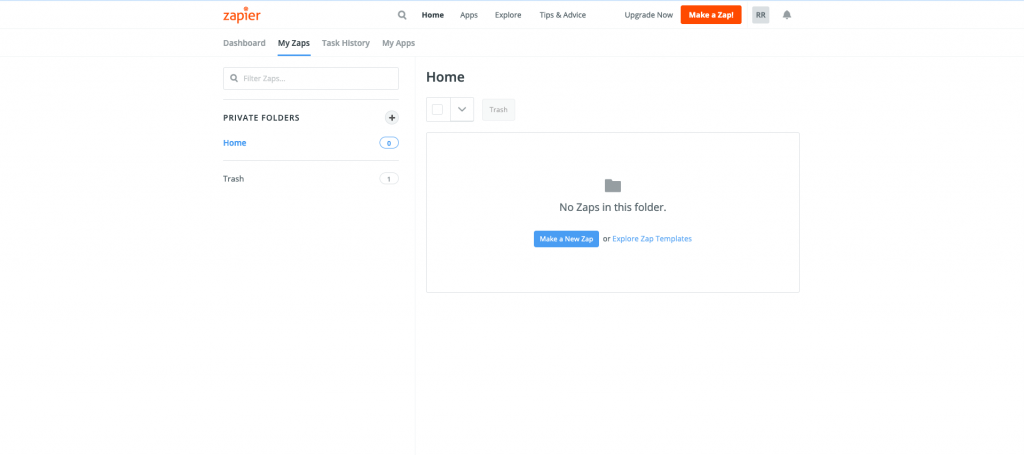
- After that, search the Trello App.
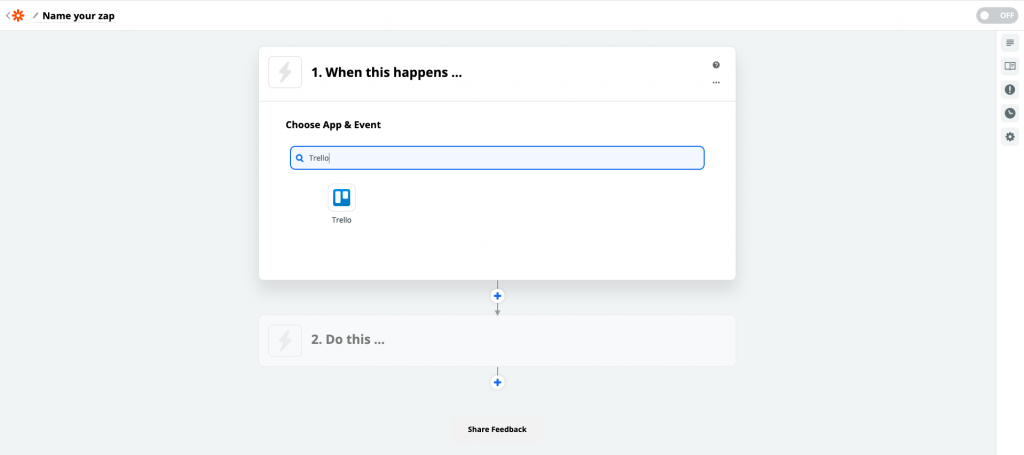
- Choose the Trigger Event as you like (We selected the new card - This will trigger the Zap when a new card is created in Zapier).
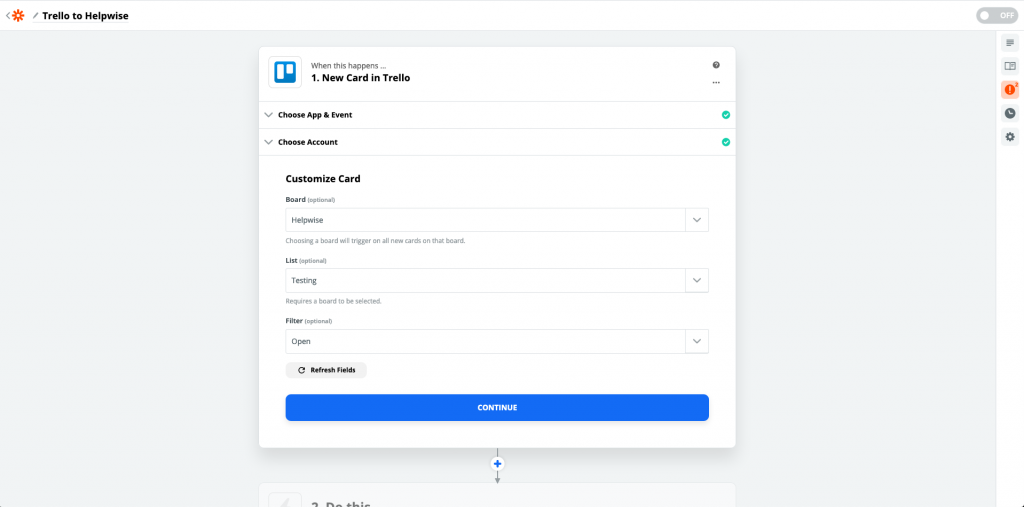
- In the action, we will select the Helpwise.
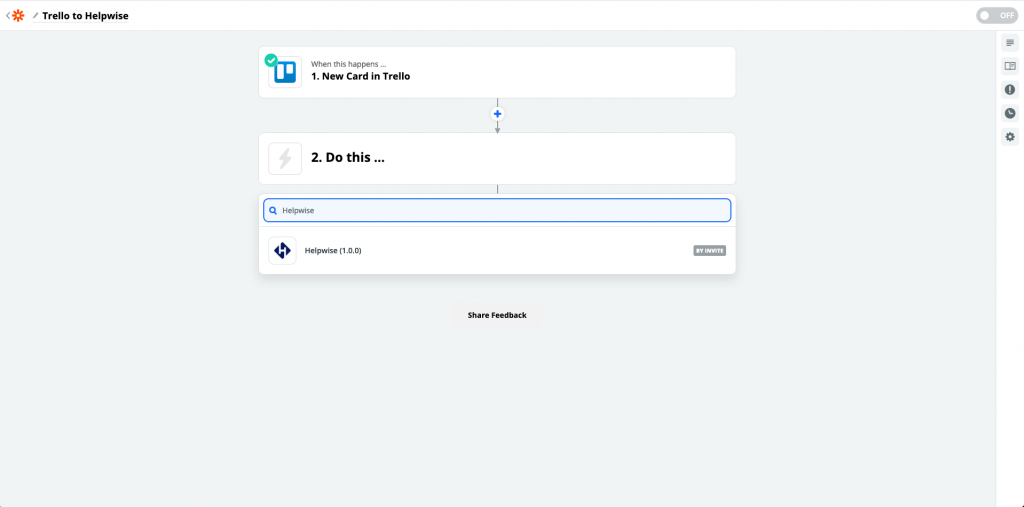
- Select Send an Email option which will allow you to send an email from your Helpwise inbox.
- Click to Continue and select your connected Helpwise account or connect your Helpwise account with Zapier by entering the Helpwise API key and secret.
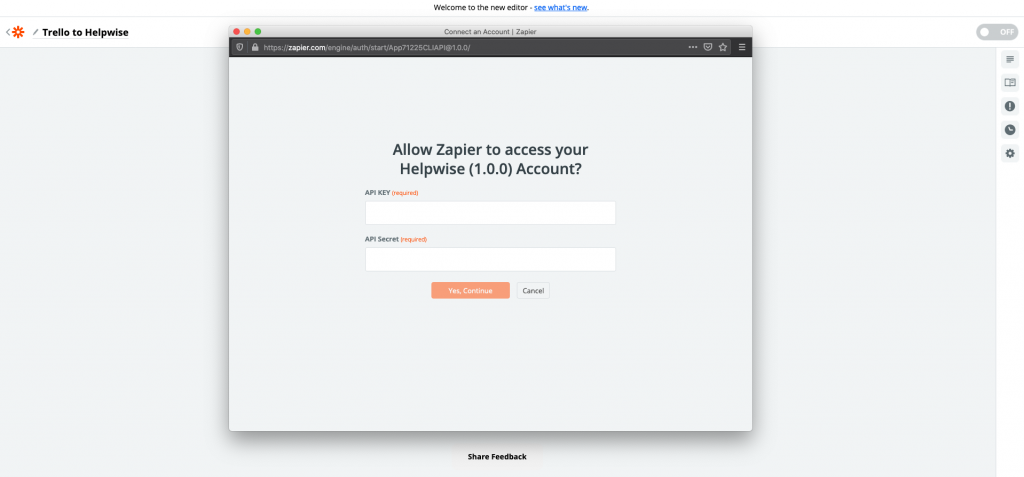
- For getting your Helpwise API key and secret. Go to your Helpwise account settings page and select the API option from the left sidebar.
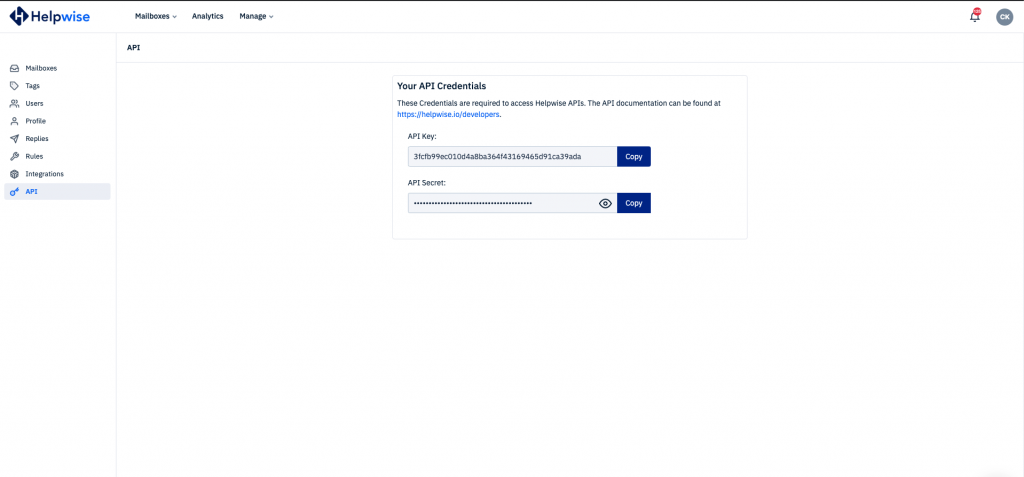
- Just copy the API key and secret and paste into the Zapier.
- Provide the email address from which you are looking forward to send the email and fill in other details. Please make sure you have a mailbox in Helpwise with the same email address.
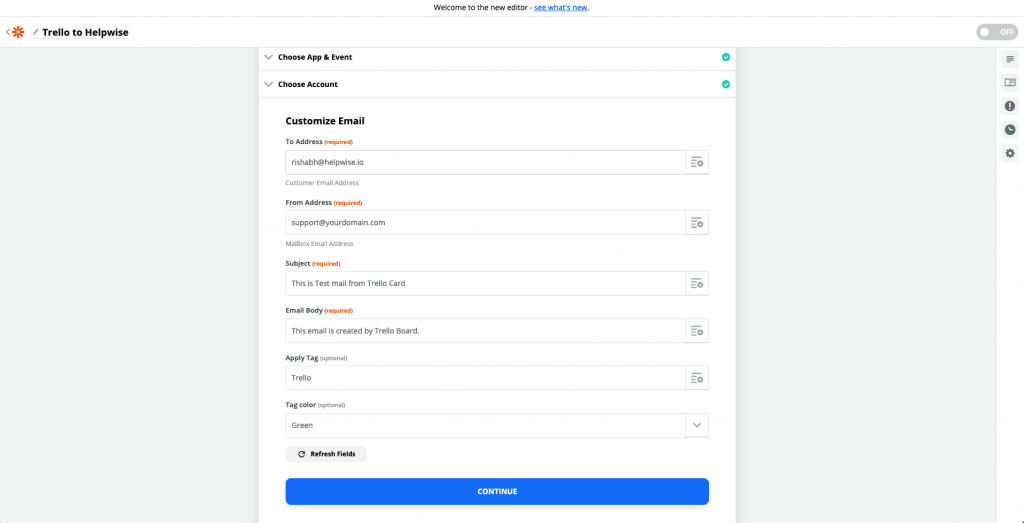
This is it! Now whenever you will create a new card in Trello, the Zap will send an email using Helpwise.
For more information feel free to ping us on our chat support or schedule a free demo with us here - https://helpwise.io/demo.
