Helpwise integration with Zapier, allows you to integrate more than 1500 applications with Helpwise. You can manage and sync the third-party apps with the Helpwise using Zapier Integrations.
Follow the steps below to connect your Helpwise account with Zapier:
- Head over to integrations section in Helpwise, by clicking on Manage >> Integrations.
- Click the Connect Zapier button. You need to accept Helpwise invite in Zapier in order to access the Helpwise app. Click on the "Accept Invite".
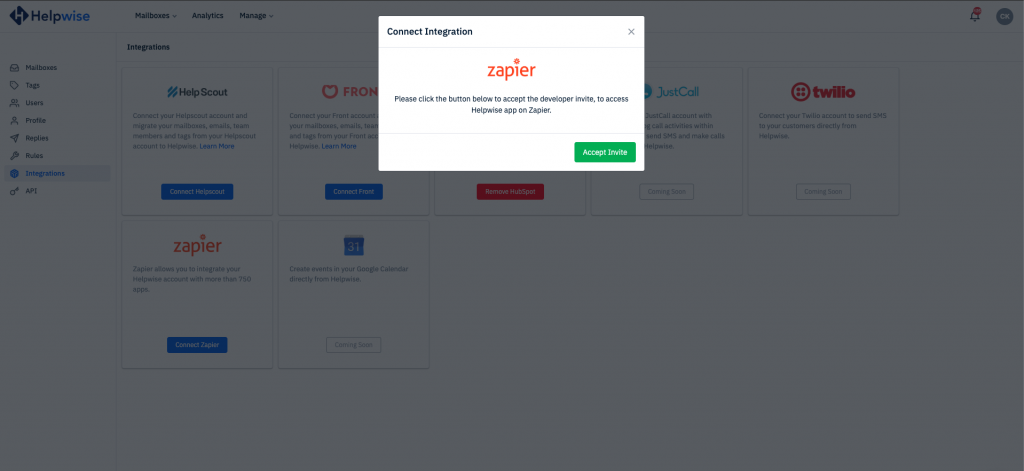
- After that you will be redirected to Helpwise invite page on Zapier. Click on "Accept Invite & Build a Zap" button.
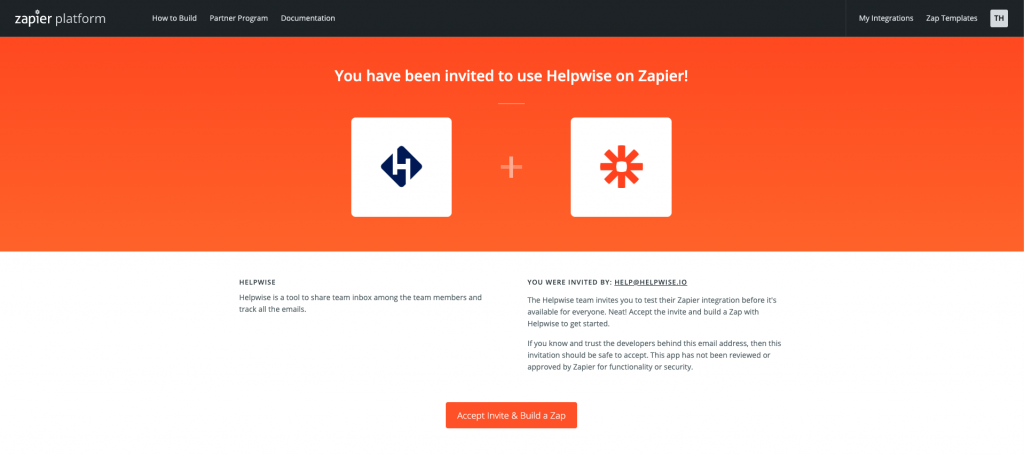
- Once you have accepted the invite, you can connect the Helpwise account while setting up the Zap. Connecting your Helpwise account will require Helpwise API key and secret.
- For getting your Helpwise API key and secret. Go to your Helpwise account settings page and select the API option from the left sidebar.
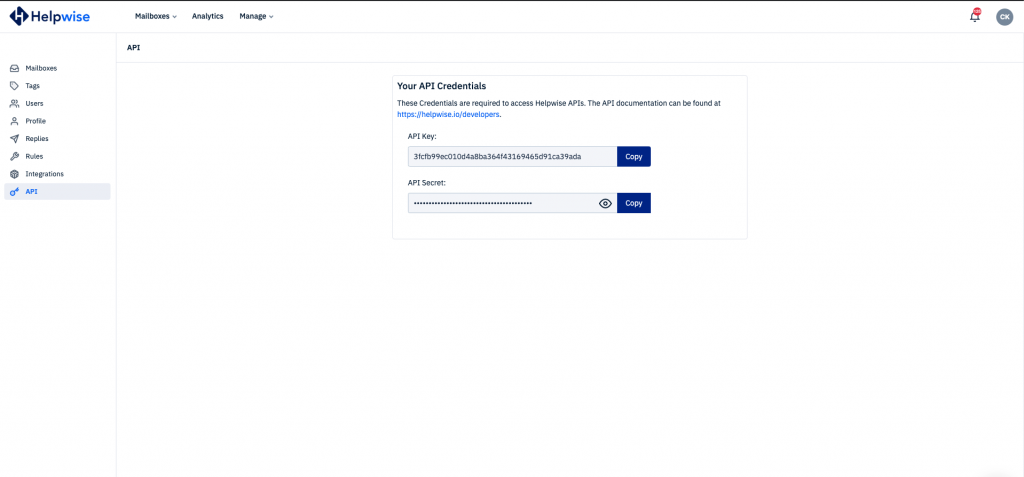
This is it, now you can integrate Helpwise with 1500 apps Justcall, Trello, Slack, Hubspot, Pipedrive, etc. using Zapier.
