Slack allows you to communicate with your team-members and collaborate to discuss project. From Slack-Helpwise integration, you can directly logs your Helpwise emails and activities in your slack channel.
To integrate your Slack channel with Helpwise, follow the steps below:
- Login to your Helpwise Account.
- Now, click on the “Manage” tab on the top and select “Integrations”.
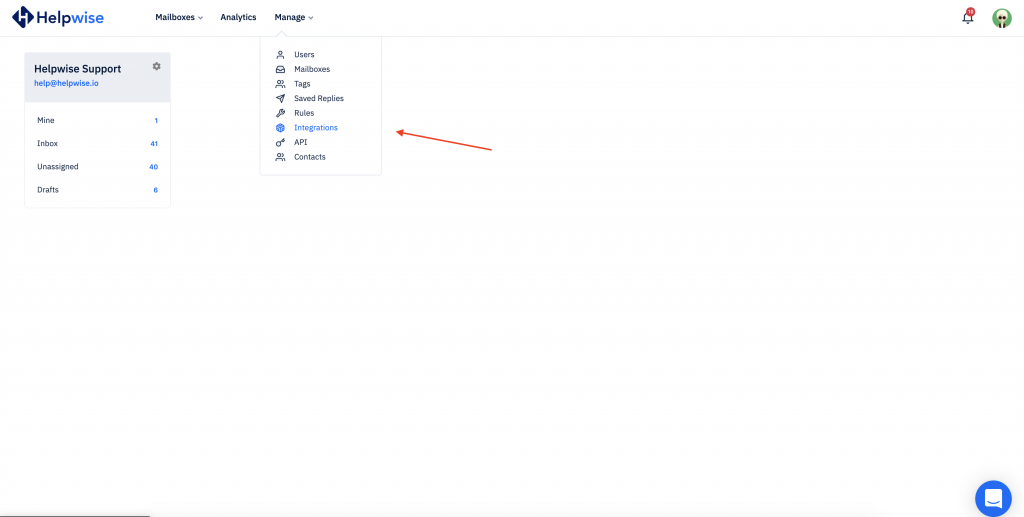
- Then, click on the “Connect Slack” present in the Slack card.
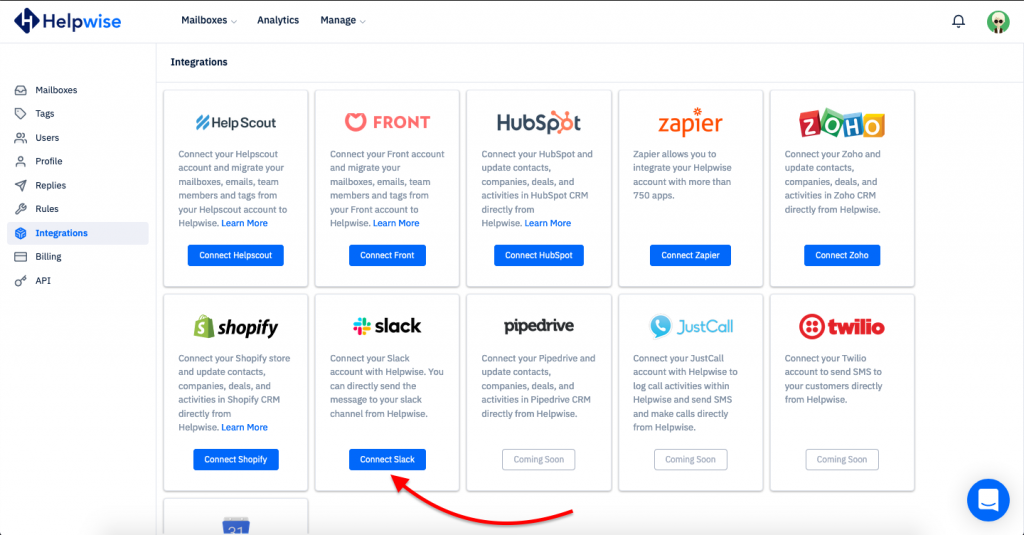
- After that, it will redirect you to Slack app authorization page. Select the channel in which you want to logs the messages from Helpwise.
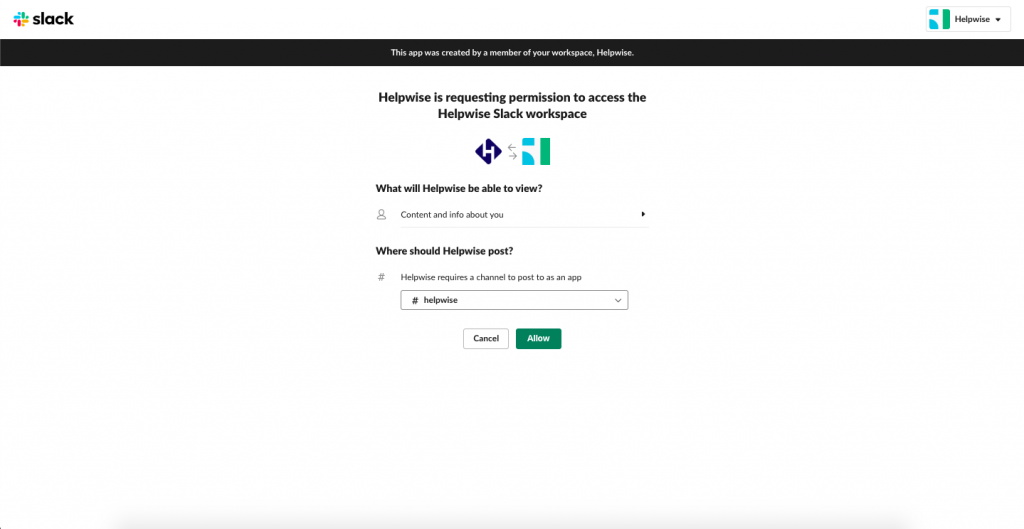
- Click the Allow button to continue. Then Slack will be redirected to Helpwise App with success message.
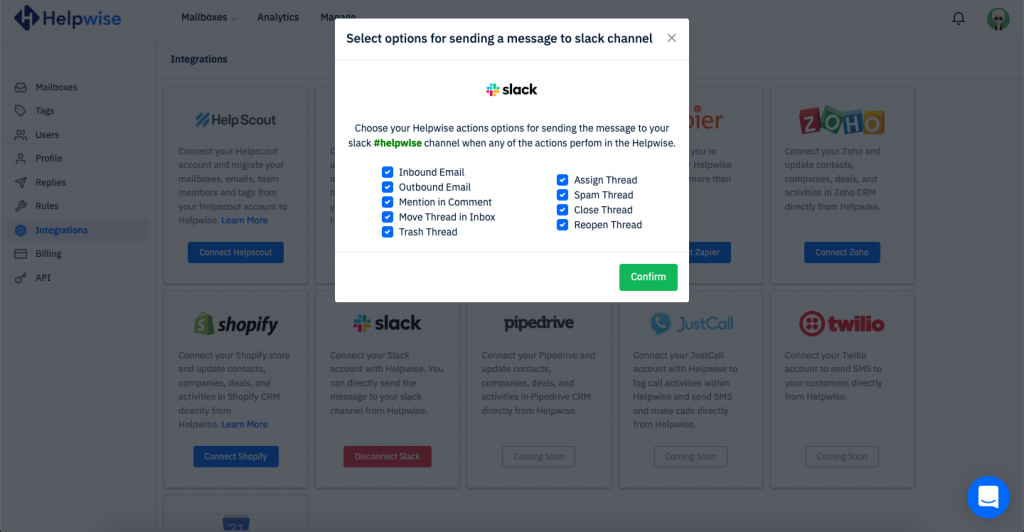
- Once successfully authorized, Helpwise will ask you to select the options for Helpwise events, which you want to log in Slack Channel.
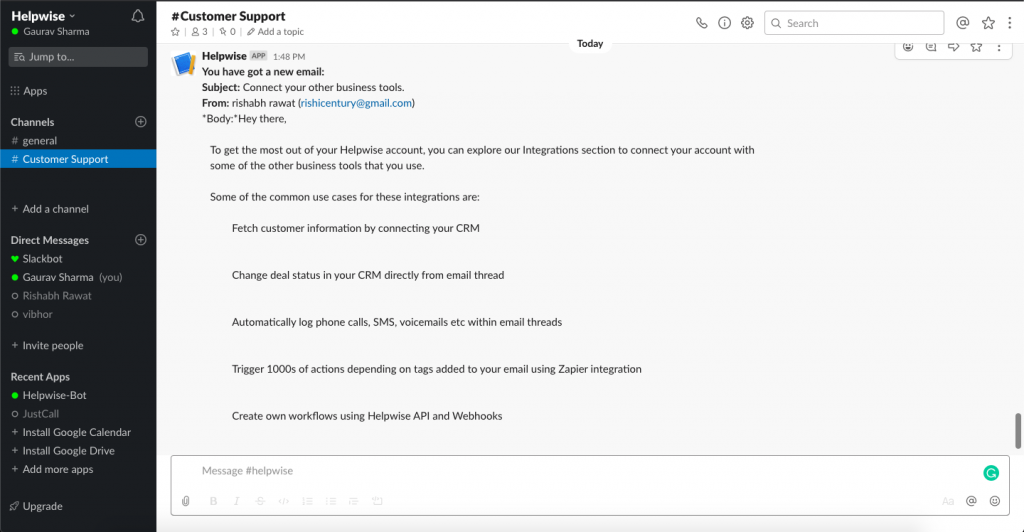
- Click the Confirm button.
This is it! Now Helpwise with logs your emails and selected activities in your Slack channel.
You can also schedule a free demo, to know more about Helpwise and its integration with Slack.
