Capsule CRM integration with your shared inbox allows you to track contact information and tasks directly from your Helpwise shared inbox.
Follow the steps below to connect your Capsule CRM account with your shared inbox:
- Login into your Helpwise account.
- Click on “Automation” on the top and select “Integrations”.
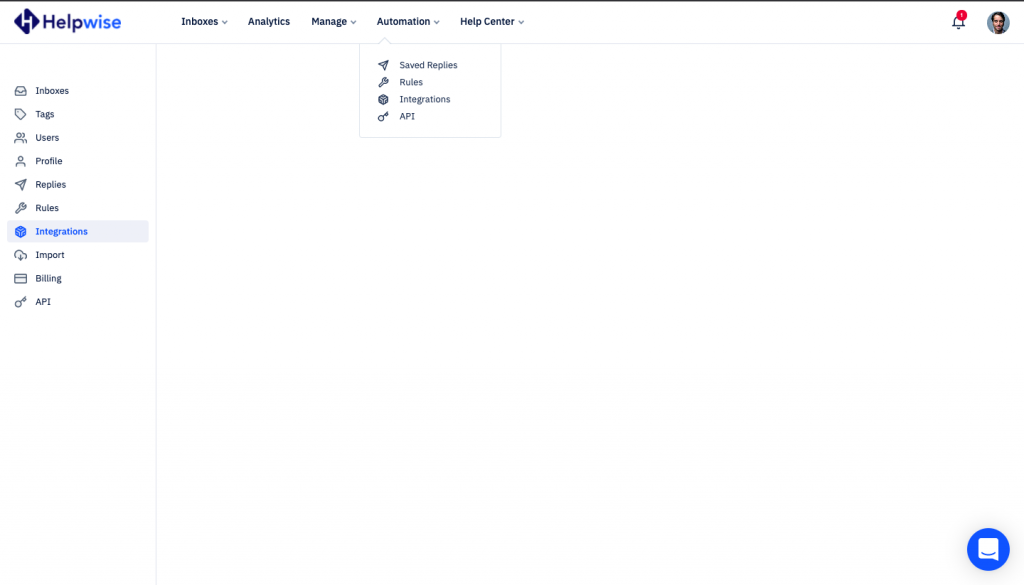
- Now, click on “Connect Capsule” button.
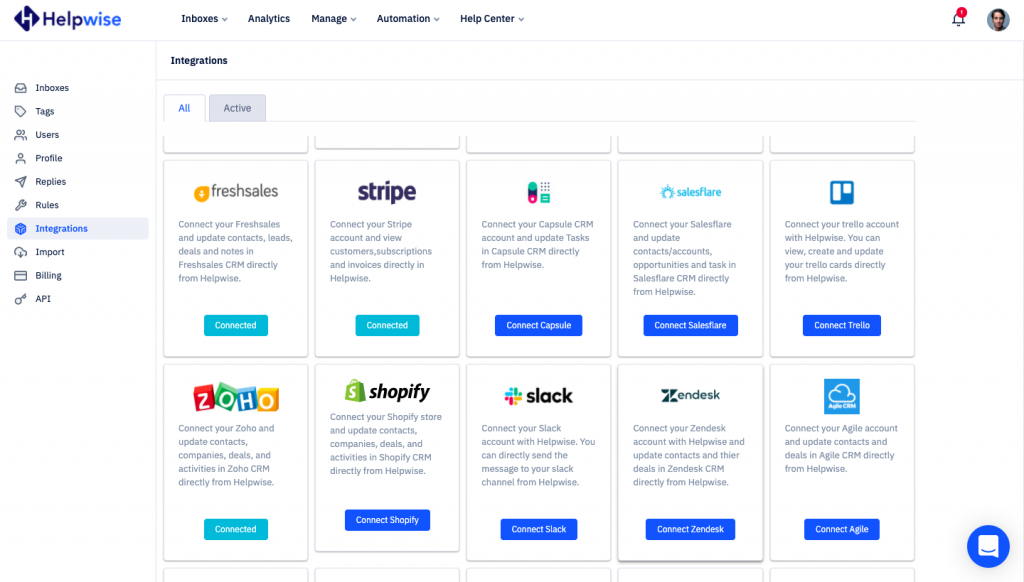
- Enter your capsule 'subdomain' in Site address and click 'Continue'.
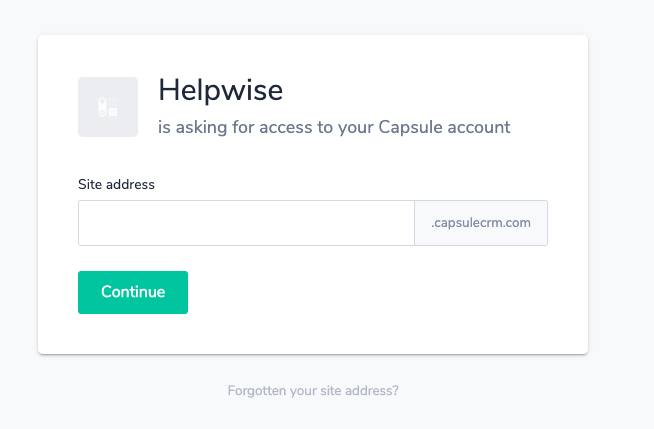
- Click on 'Allow' to authorise the Helpwise app.
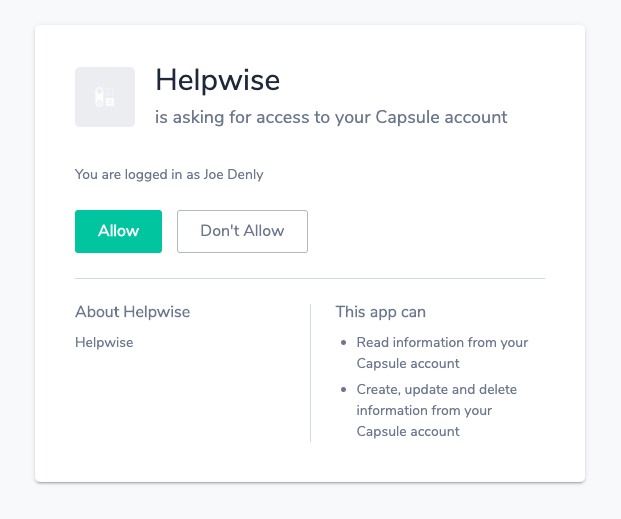
- That's it! You have now integrated your Capsule CRM account with Helpwise.
- Now, head over to your inbox and click on the Capsule CRM icon to search for the contact information.
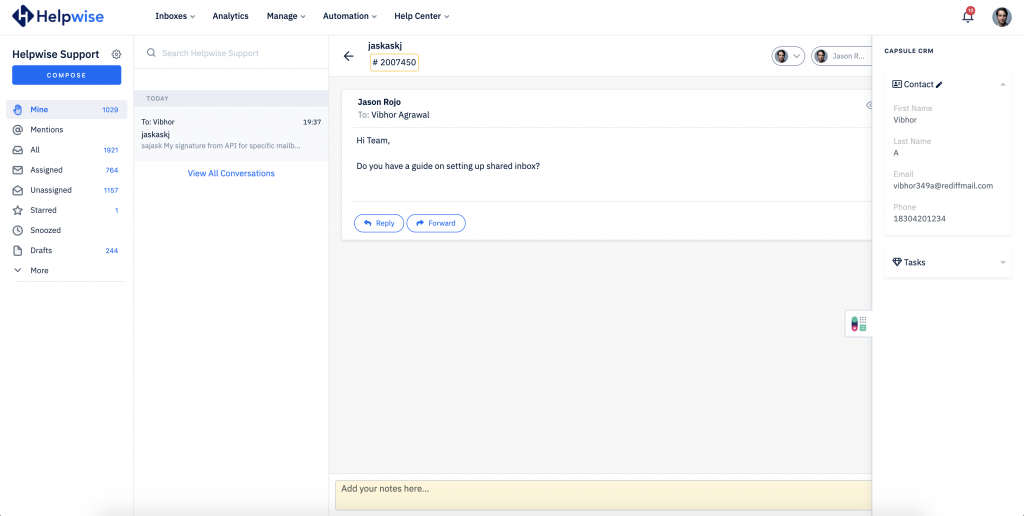
For any assistance with setting up the Capsule CRM integration, click on the chat icon below or schedule a call with us from here - https://helpwise.io/demo.
