Helpwise Outlook Two-way sync allows your all emails to sync between Outlooks and your Helpwise Account. Once you connect your Outlook account with Helpwise, then all your emails from outlook will automatically start showing up in your Helpwise account. To connect your account, please follow these steps below
- Go to the Home page of Helpwise and you will see the Add New Inbox card. Click on the Email inbox.
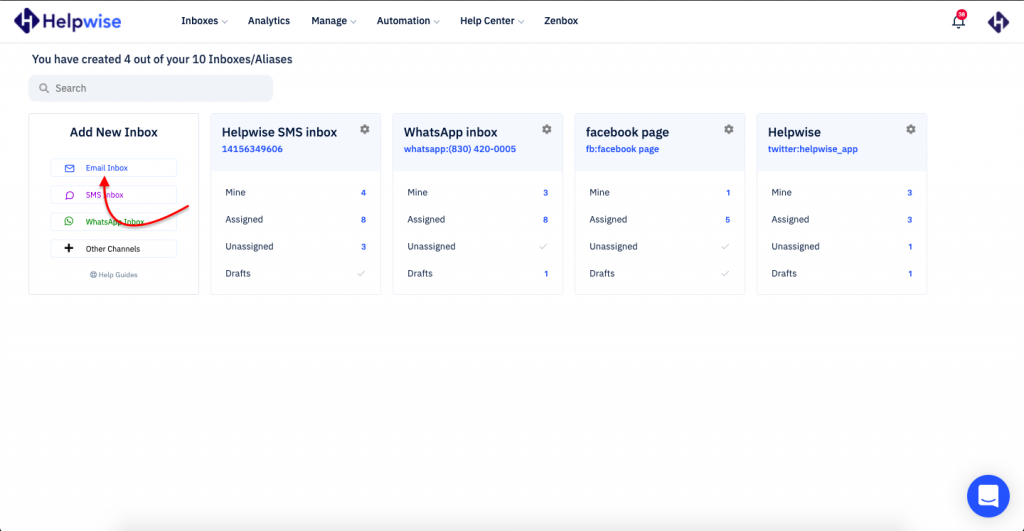
- You will be redirected to the create inbox page. Click on the Create Now button on the Email card.
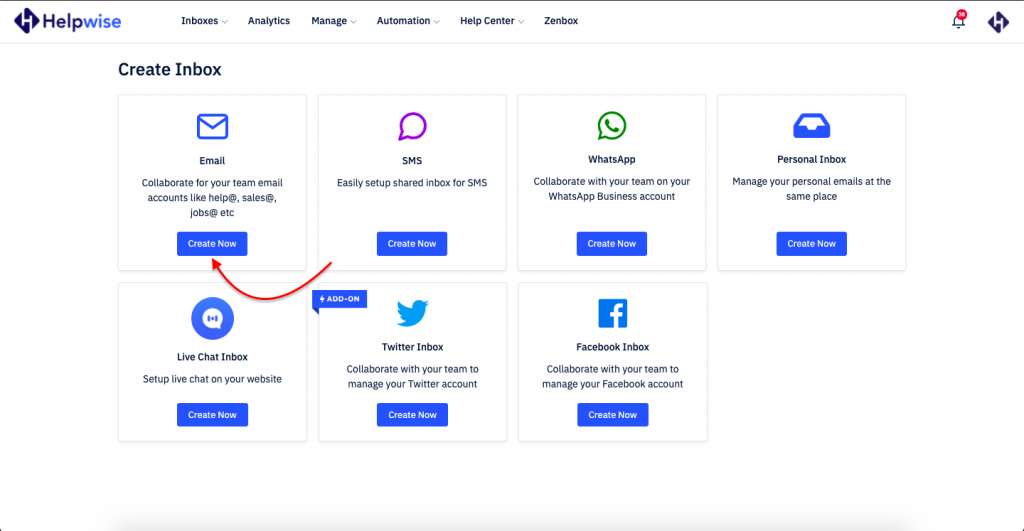
- Helpwise will ask you to select the type of mailbox you want to create. Click on the Microsoft Outlook button.
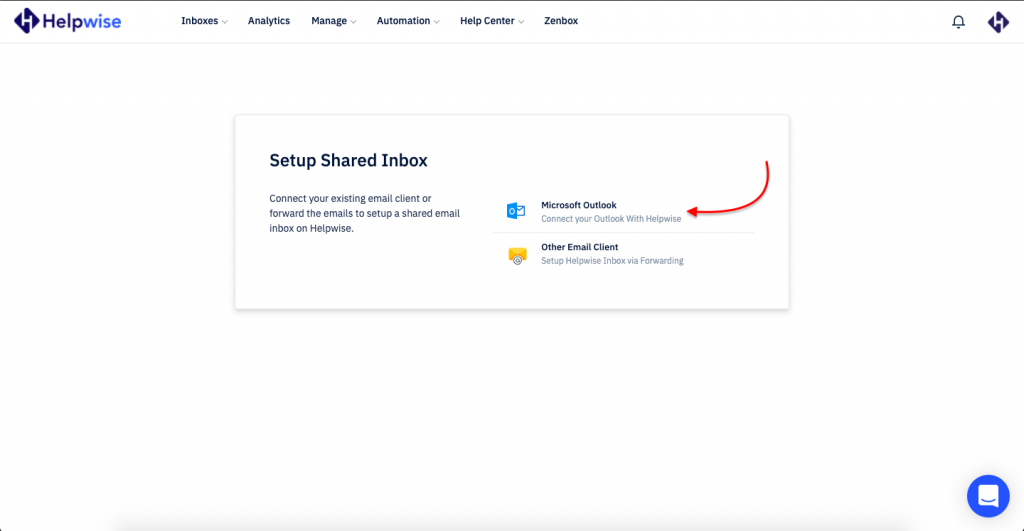
- Helpwise will ask you to enter your mailbox name. Once, you've entered your mailbox name, then click on the Connect Outlook button.
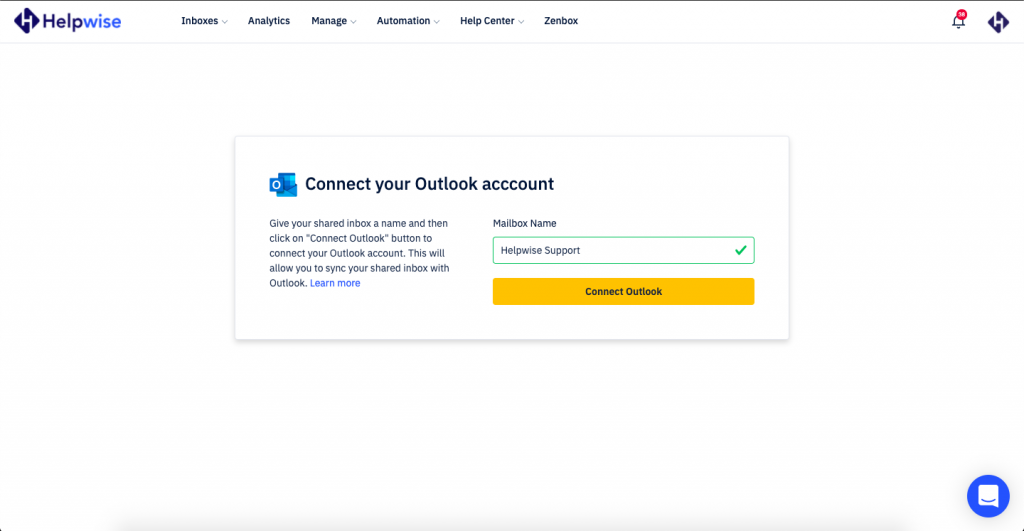
- You will be redirected to your Microsoft Outlook account. Enter your Outlook account's credentials. Once you will do it, Helpwise will ask you to add your team members to your Outlook Shared inbox.
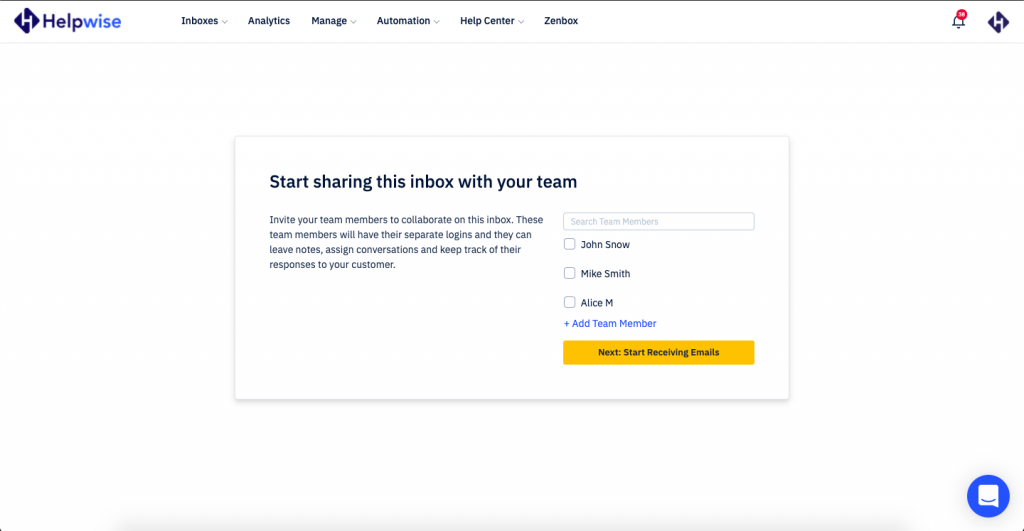
- Once you've completed all the steps then you will be redirected to your Helpwise Outlook Inbox.
Now, which Helpwise Sync with Outlook and vice versa?
- Email Receive:- Helpwise will automatically receive your Outlook's email and show you in Helpwise in realtime.
- Email Sent:- When you will send an email from Helpwise then you can see your sent email in the Sent folder of Outlook. If you Sent an email from Outlook then you can see your sent email in Helpwise Sent email folder.
- Email Deleted/Archive/Spam:- If you will delete, archive, and spam your conversation from Helpwise then you can see your Outlook's conversation in the deleted, archived, and spam folder according to your action and the same happen(vice versa) when you do it from Outlook.
- Tag Added/Removed:- If you will apply a tag on Helpwise's Conversation then you can see your conversation in Outlook in that Tag's name folder. If you move the conversation from one folder to another folder in Outlook then you can see your conversation in Helpwise with the tag name. The same thing happens when you remove the tag.
- Email Snooze:- If you will snooze your email in Helpwise then your snooze's conversation will move to the Snooze folder of Outlook. Note if you move the conversation to the snooze folder in Outlook then Helpwise won't reflect your conversation to your Snooze folder.
- Email Snooze Expiry:- If the snooze has expired then your conversation will move to the Inbox folder of Outlook.
You can also schedule a free demo, to know more about Helpwise and Helpwise Outlook Syncing.
