Instagram Shared Inbox allows you to connect your business Instagram page with Helpwise. Now you can collaborate with your team to reply to the comments received on your Instagram posts.
To setup Instagram shared inbox in your Helpwise account, you must have your Instagram Business Page connected with your Facebook Page.
- Click on ‘Inboxes’ on the top and select ‘Add Inbox’.
- Select Instagram inbox.
- Click on “Login with Facebook” button.
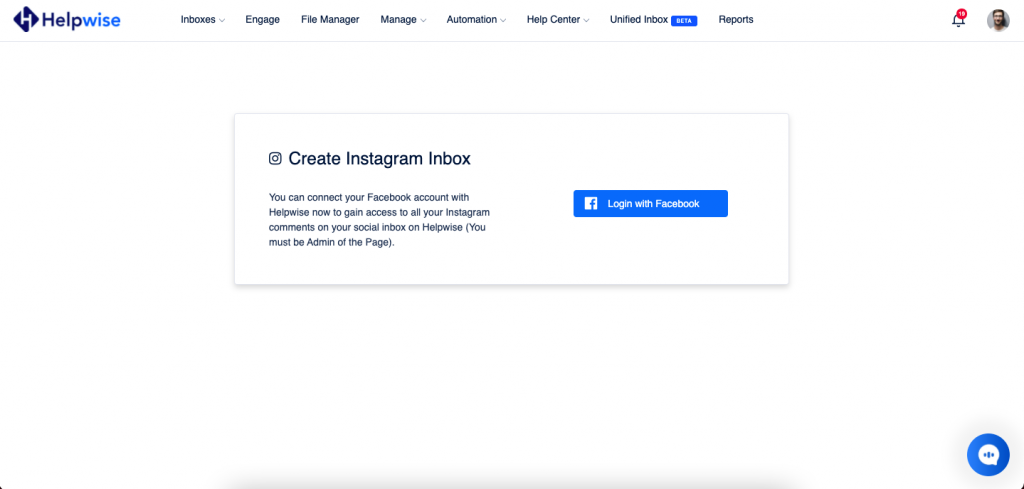
- Enter your Facebook login details here.
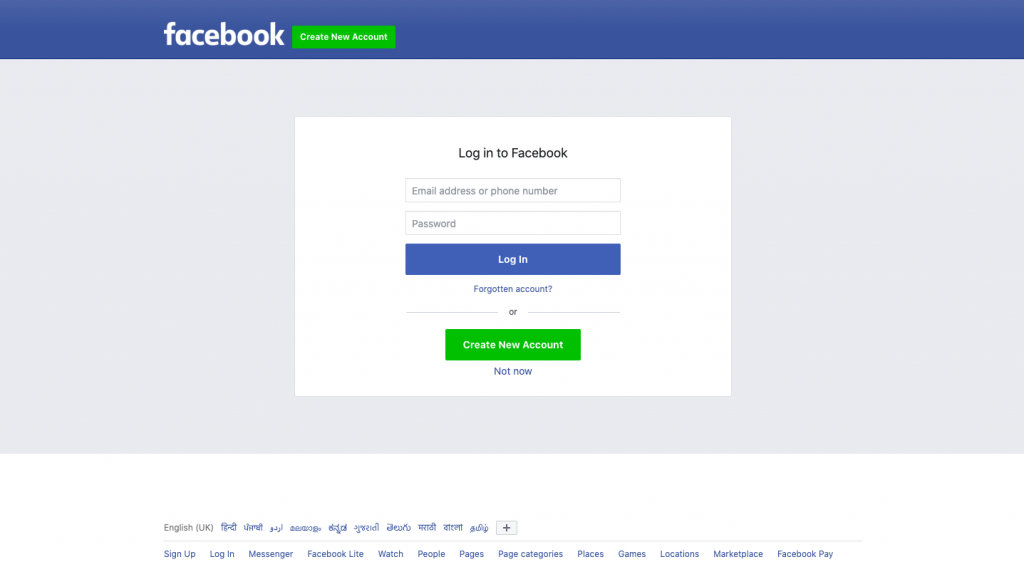
- After logging in, it will ask you to allow Helpwise to access comments on your Instagram page.
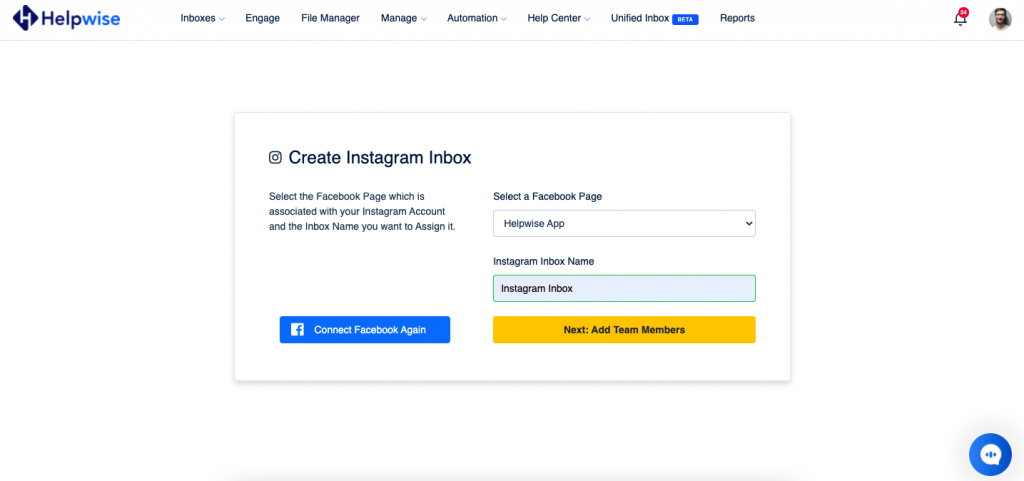
- Now, add your team members with whom you want to share this inbox and click on ‘Create Inbox’.
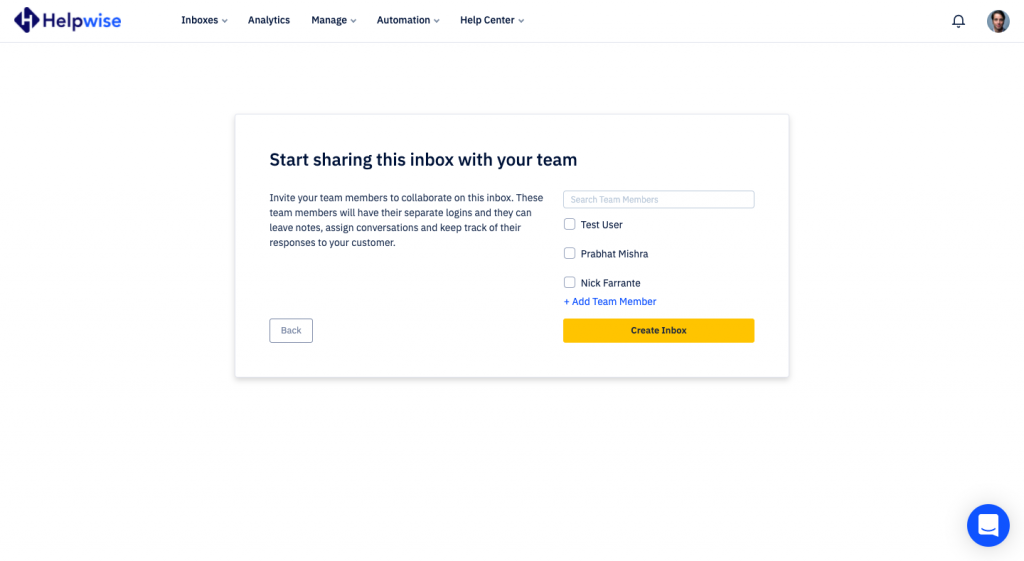
- That’s it! You have successfully created your Instagram shared inbox and now you are redirected to your newly created shared inbox.
You can now assign your messages to your team members, track their replies and collaborate with your team.
For more information on how to track the conversations and reply to them from Helpwise, check out our feature update page.
You can also schedule a free demo with our product expert, to find out how Helpwise shared inbox works or to know more.

