Helpwise integration with Xero allows you to track contact in your Helpwise shared inbox easily.
Follow the steps below to connect your Nimble account with Helpwise:
- Login to your Helpwise account.
- Click on “Automation” on the top and select “Integrations”.
- Now, click on the “Connect” button on the Xero card.
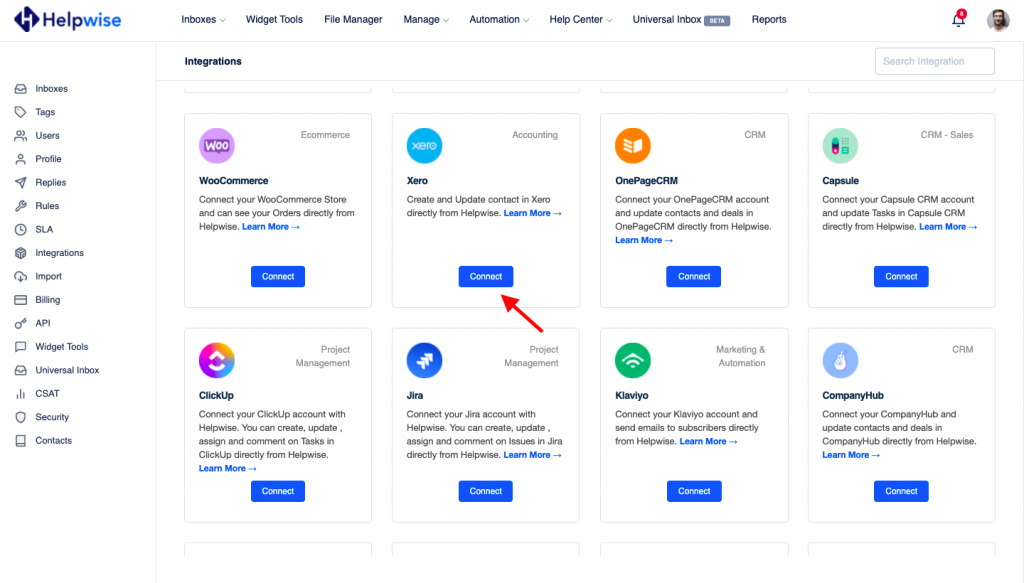
- Click "Allow access".
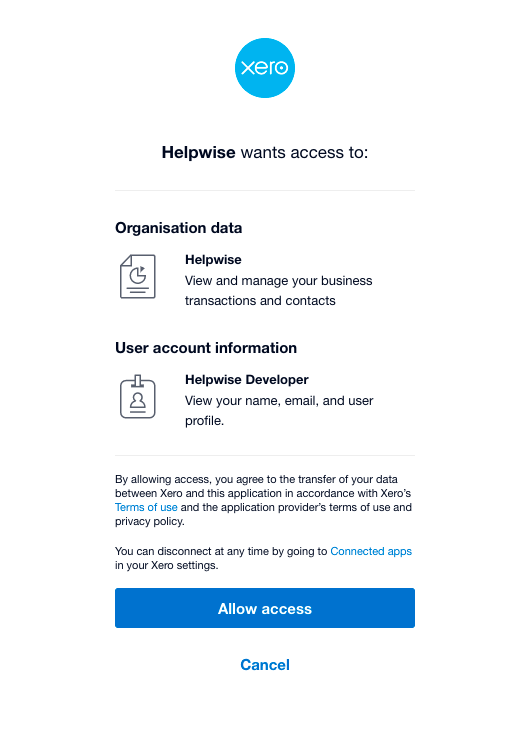
- You have now integrated Xero with Helpwise.
- After that, you will be returned to your Helpwise account and see the “Connected” button.
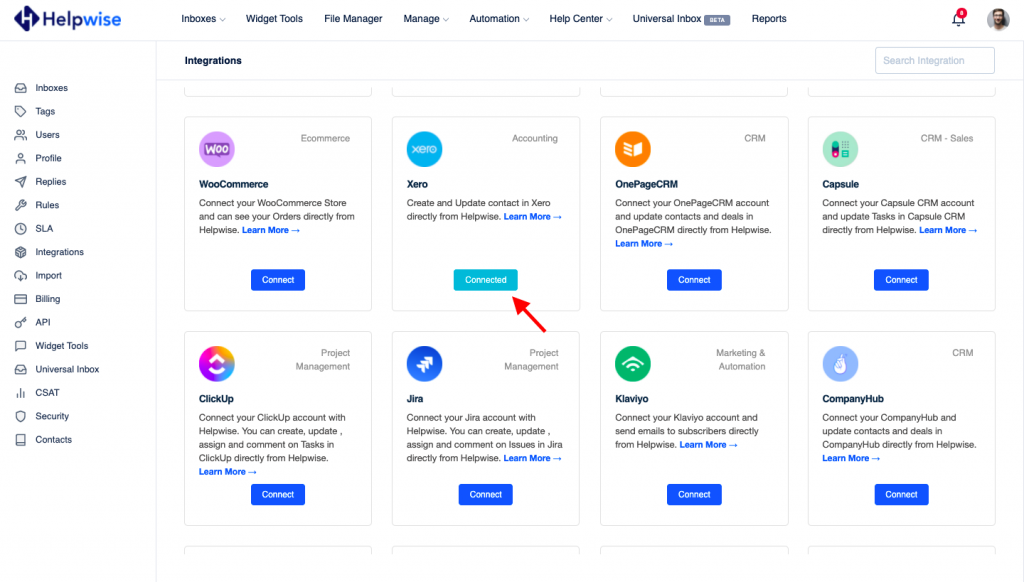
Follow our updates guide to know more about Xero integration with Helpwise. For any questions, feel free to reach out to us at our chat support.
You can also schedule a demo call with us here – https://helpwise.io/demo.
