Helpwise Engage is a feature of the Live Chat widget which enables you to reach out to visitors or users of your website. You can start a conversation with the visitor on your website or share some product updates with them. To setup an engage follow the steps below:
- Click on Interact in the navbar and then select your live chat widget. This will take you to the engage setup page.
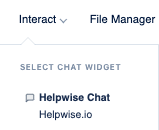
- Here, you will find the list of all the previous engage campaigns you have created. If you haven't made any engage campaign yet, then you will find the "Create Engage" button, as shown in the below image.
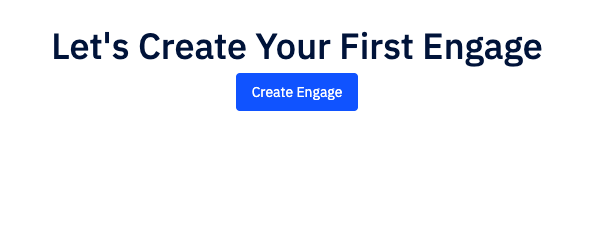
- After clicking the button, a modal will open which will ask you to select the channels, on which you want to run the engage campaign. There are two options in the channel list:
- Chat engage and
- Email engage.
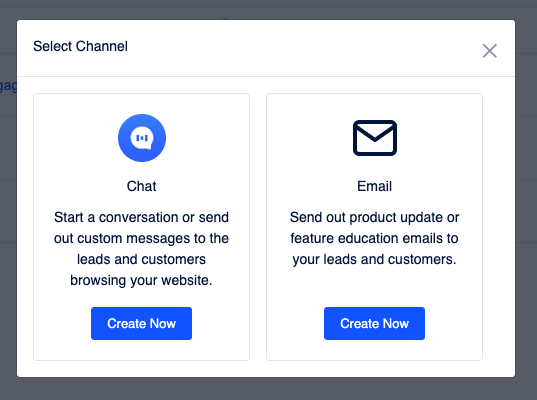
- Select the channel you want to use to Engage with your Contacts and then you will be redirected to the create page of that channel.
- Fill in the details asked in the form under two different tabs. To understand the details of the form, refer to this guide: For Chat Engage: https://helpwise.io/updates/helpwise-chat-engage-campaign/ and for Email Engage : https://helpwise.io/updates/helpwise-email-engage-campaign/
- After filling in the details, click either "Save" button or "Set Live" button based on your preference. Once you click any of the button, it will redirect you back to the list page and you'll find your new engage their itself.
That's it! Now that you have created your first Helpwise Engage campaign, you will be able to reach out to your audience easily to either start a conversation or share your product updates and news with them.
For further queries, schedule a free demo with us.
