Helpwise allows you to use the Forms feature to create a form on your website which you can use to capture customer information for webinars, customer feedback, demo requests, newsletter subscriptions, and much more. To create a form, follow the given steps below :
- Click on 'Forms' from the navbar.
- If there are no created forms, then click on ''Setup Now".
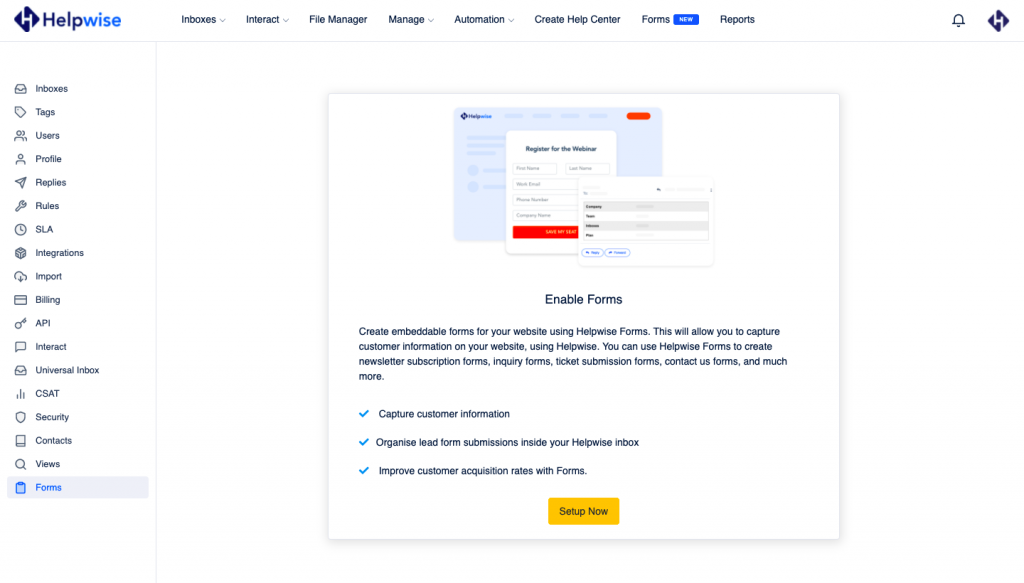
- Now, the form will appear and you've to enter the name, subject of the email that you'll receive, select the inbox, and add the form fields.
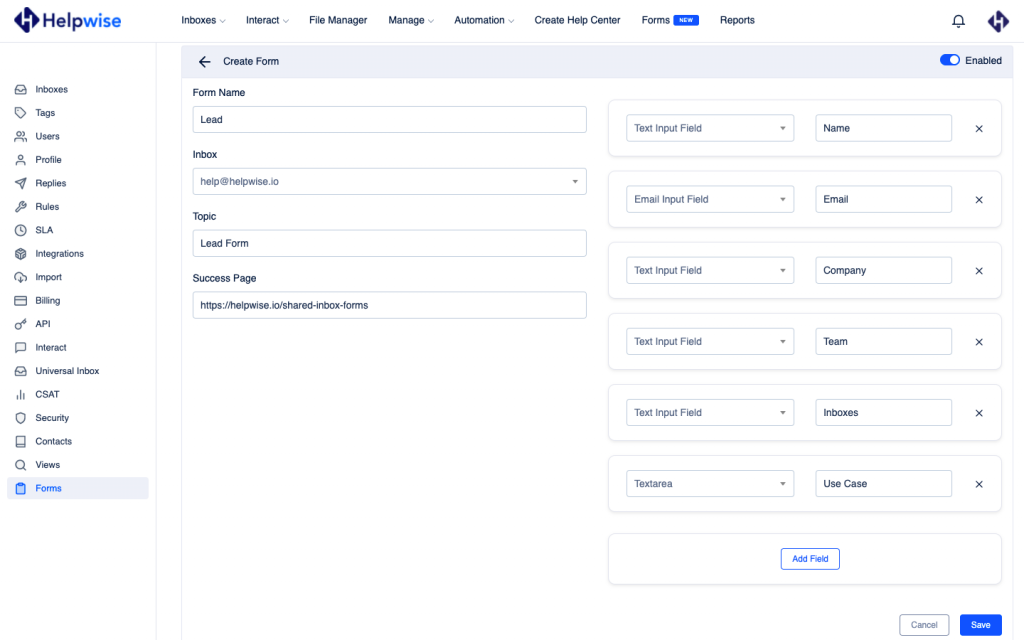
- A form field contains a Label i.e., the field name and dropdown that has four options i.e., text field, email, Textarea, and attachment.
- So, after clicking on 'Create', the form will be created. Similarly, you can create other forms as well for other inboxes as well.
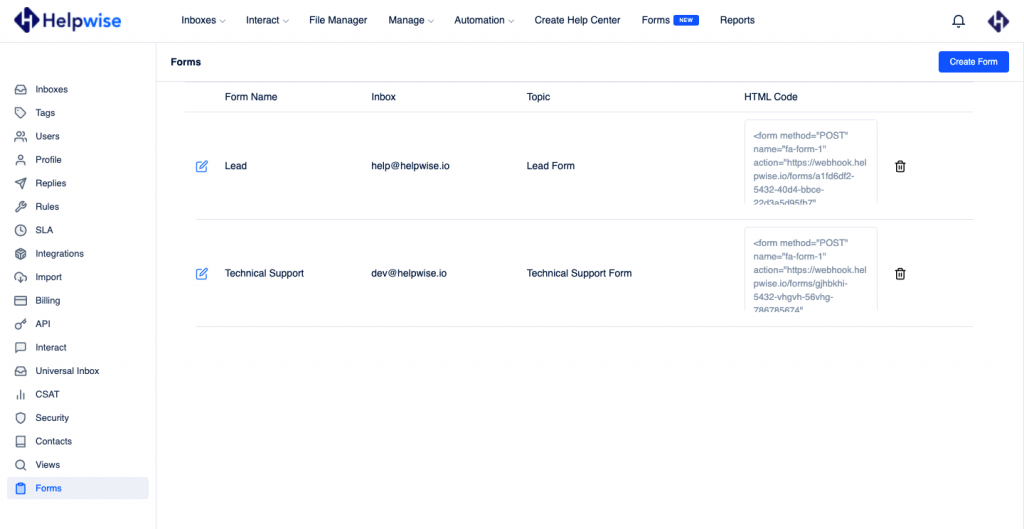
- Copy the HTML code and paste it where you want. After submitting the form, an email containing the information will be sent to your mailbox. Please ensure to enable the form from the top right corner.
Follow our update guide to know more about our Forms feature.
For any questions, feel free to reach out to us at our chat support. You can also schedule a demo call with us here – https://helpwise.io/demo.
