Helpwise's DeepL integration makes it easy for you to communicate seamlessly with customers and colleagues across language boundaries This integration empowers businesses to communicate seamlessly across languages, opening doors to enhanced collaboration and improved customer satisfaction.
In this article, we will explore the features and configuration of the Helpwise DeepL integration, revolutionizing multilingual communication.
Note: To enable Helpwise's DeepL integration for translation, you must have a pro-DeepL account.
How to Configure Helpwise's DeepL Integration?
To configure this integration, follow the steps given below:Step 1: Go to the Automation menu and select Integrations.
Step 2: Select DeepL from the list of integrations and click on Connect.
Step 3: Connect your DeepL account with Helpwise using DeepL's API Key
Step 4: You're all set! Start using DeepL integration to communicate with your global customer via real-time translation of chat messages, emails and more.
How to use Helpwise's DeepL Integration?
Using DeepL's translation in the editor, an agent can translate the composed replies or comments into a desirable language by ensuring high-quality translations that retain the original meaning and deliver contextually accurate results.
Step 1: Select the composed draft or comment from the editor. Step 2: Click on the DeepL translate feature from the editor.
Step 2: Click on the DeepL translate feature from the editor. 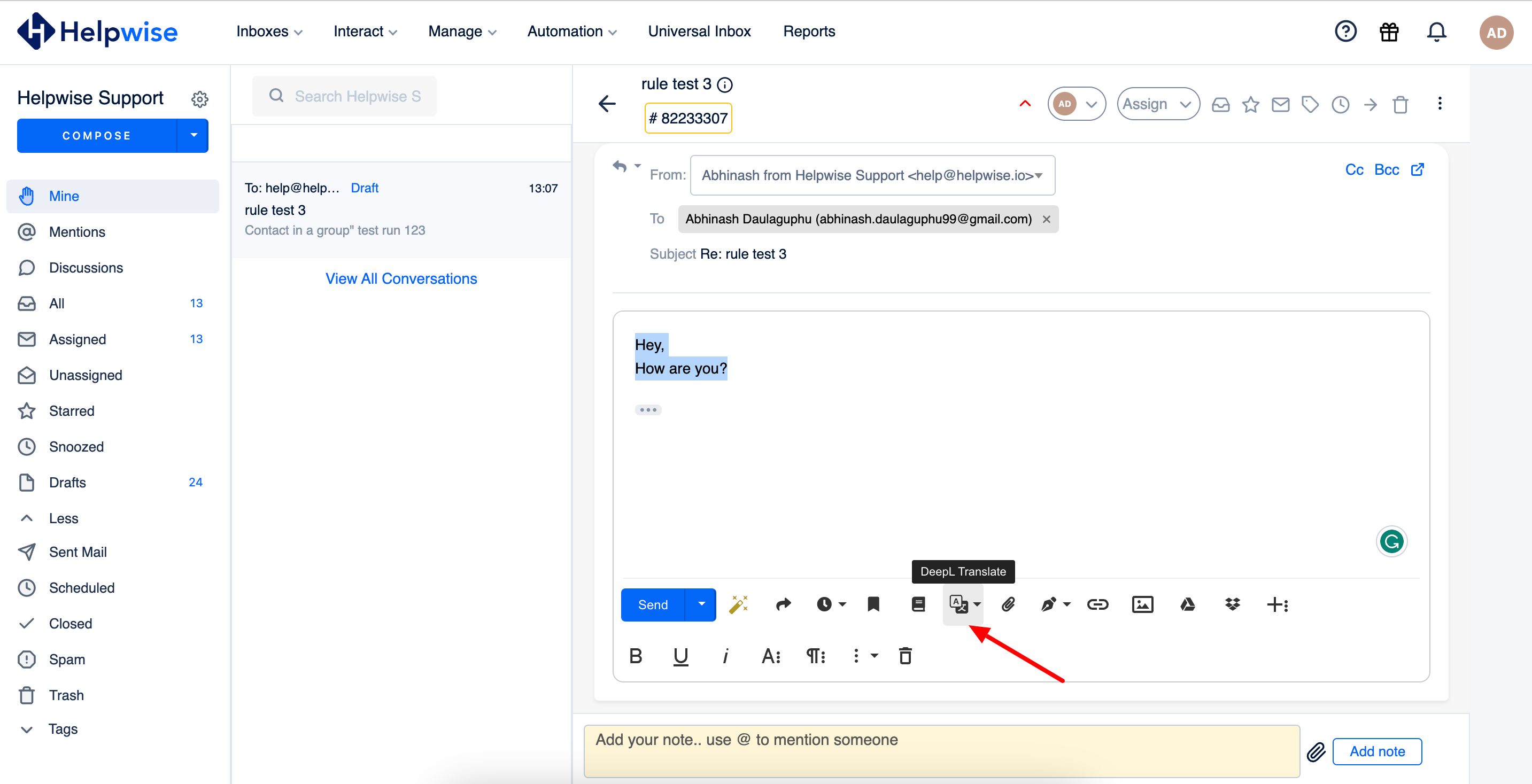
Step 3: Select the desired language for translation.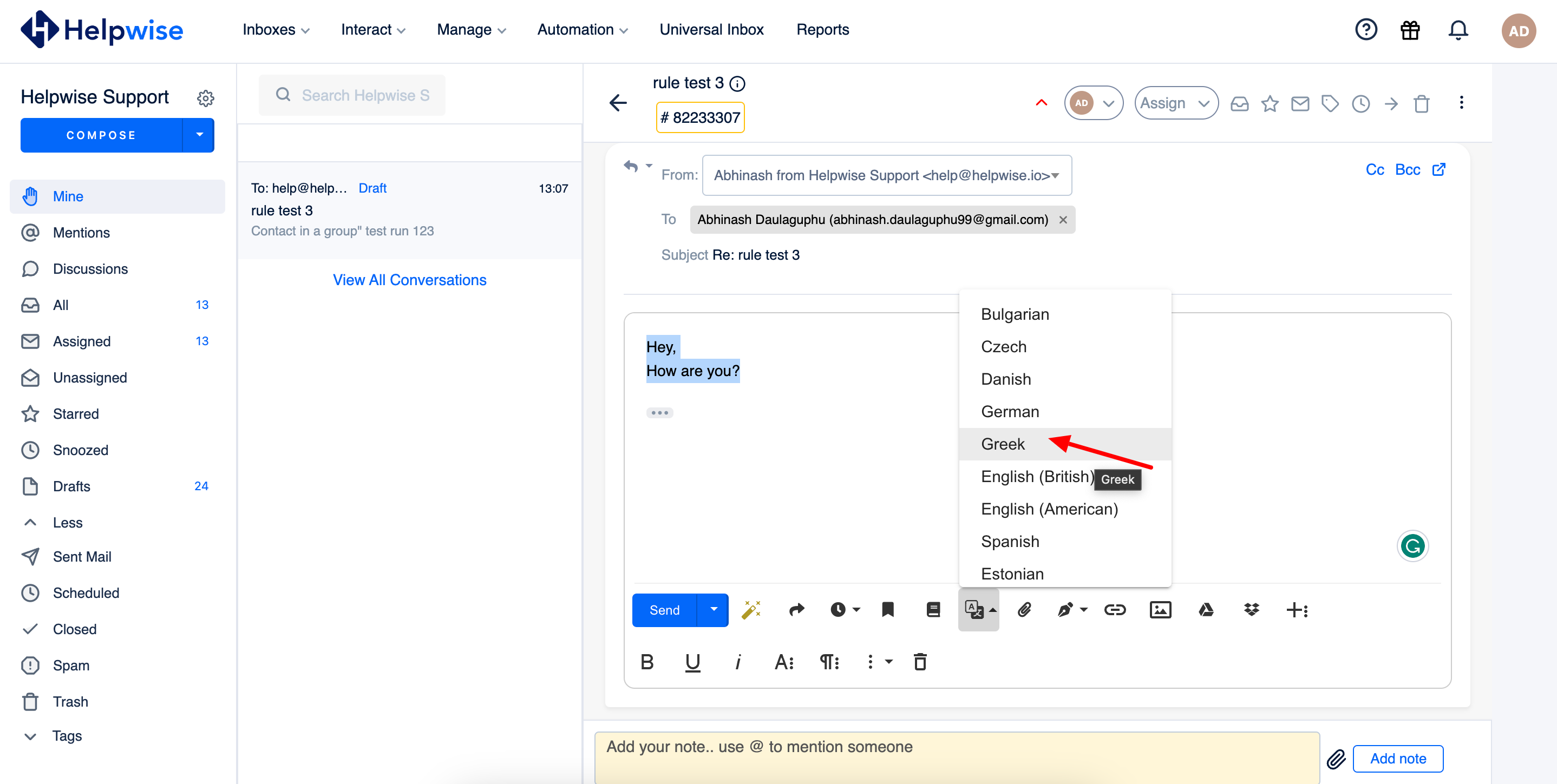
Start using DeepL integration to communicate with your global customer via real-time translation of chat messages, emails and more.
If you have any queries about Helpwise's DeepL integration or anything around Helpwise, feel free to contact our live chat support or email at help@helpwise.io